How to make an absolute reference in Excel
In Excel, absolute reference is an important concept in data processing and formula calculation. Whether it is financial analysis, data summary or daily report production, mastering the use of absolute references can significantly improve work efficiency. This article will introduce the definition, syntax, application scenarios and common problems of absolute references in detail to help users quickly master this core skill.
1. What is an absolute reference?
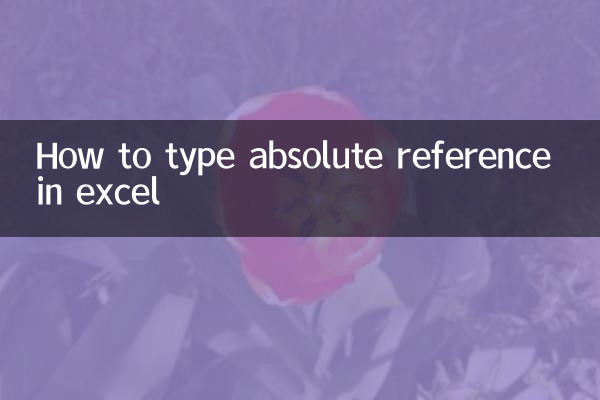
Absolute reference refers to fixing the row number or column label of a certain cell in the formula so that it does not change when the formula is copied or filled. The opposite is relative references (the rows and columns change with the position of the formula) and mixed references (fixed to an item in a row or column).
| reference type | Syntax example | Description |
|---|---|---|
| absolute reference | $A$1 | Rows and columns are fixed |
| relative reference | A1 | The rows and columns change with the position of the formula |
| Mixed references | $A1 or A$1 | Fixed an item in a row or column |
2. How to use absolute references
1.Enter symbols manually: Enter the dollar sign ($) directly into the formula, for example, change A1 to $A$1.
2.Shortcut key switch: After selecting the cell reference in the formula, press the F4 key to cycle through the reference types (absolute → mixed → relative).
| Operation steps | Example |
|---|---|
| Enter formula | =B2*C2 |
| Select B2 and press F4 | The formula becomes =$B$2*C2 |
3. Typical application scenarios of absolute references
1.Fixed calculation base: When calculating the proportion of all sales to total sales, the denominator cell needs to be fixed.
2.Cross-table reference:Reference fixed cells in other worksheets (such as parameter tables).
3.Array formula: Cooperate with functions (such as VLOOKUP) to lock the search range.
| scene | Formula example |
|---|---|
| Proportional calculation | =A2/$A$10 |
| Cross-table reference | =Sheet2!$B$1*C2 |
4. Common problems and solutions
Question 1: Why doesn’t pressing the F4 key work?
Answer: It may be that the cell reference in the formula is not selected, or the keyboard function keys are locked (need to be used with the Fn key).
Question 2: Absolute reference causes formula error?
Answer: Check whether mixed references are required (such as $A1 with fixed columns but variable rows), or whether the reference range is locked by mistake.
5. Summary
Absolute reference is one of the core skills of efficient data processing in Excel, which can be quickly achieved through the dollar sign ($) or the F4 shortcut key. Mastering its application scenarios and troubleshooting methods can greatly improve the accuracy and reusability of complex formulas. It is recommended to practice more based on actual cases and gradually become familiar with the flexible switching of reference types.
Attached:Popular Excel-related topics in the past 10 days
- How to use XLOOKUP instead of VLOOKUP?
- Application skills of dynamic array formulas
- Multi-table merging method for pivot tables

check the details

check the details